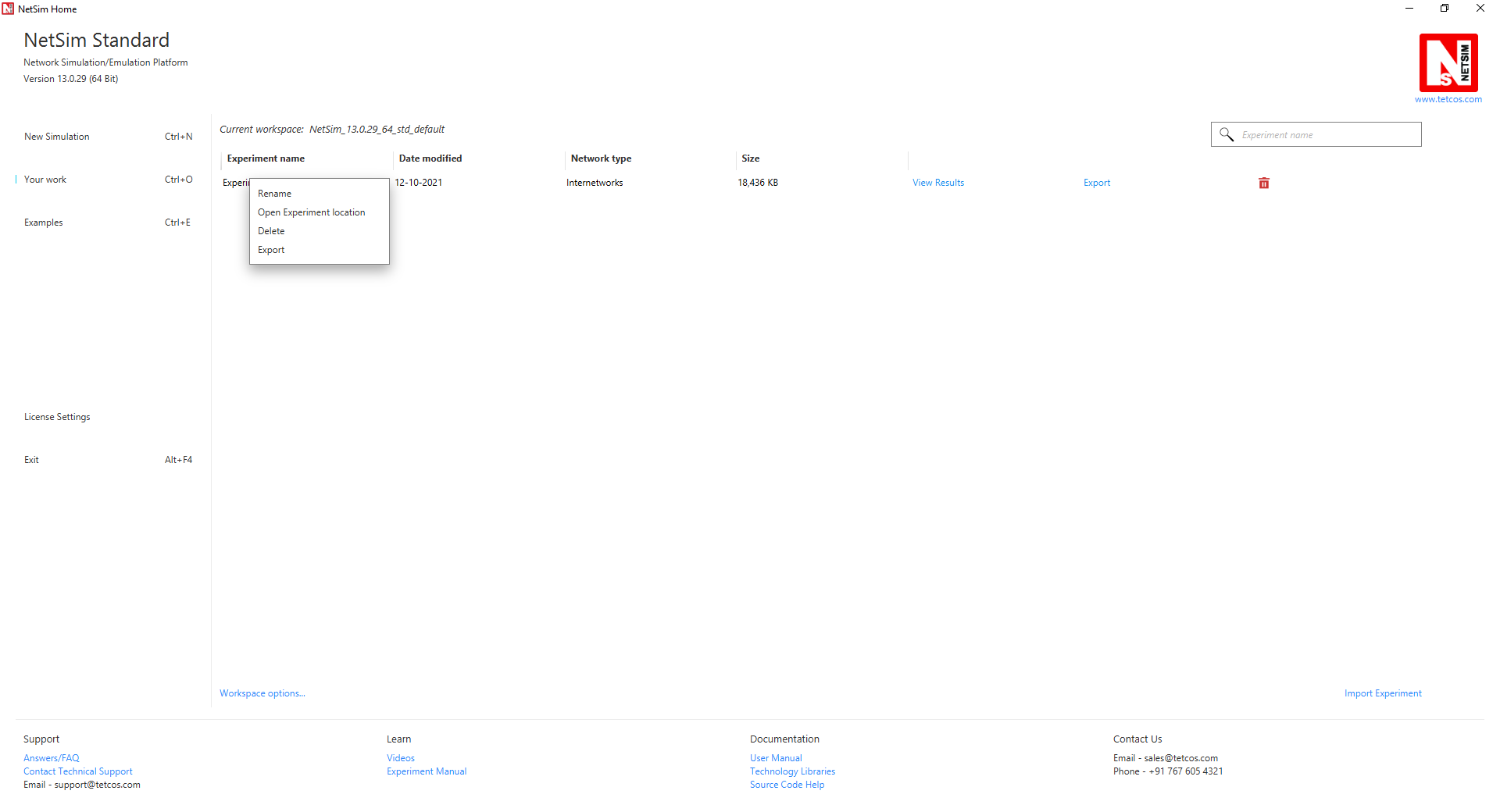NetSim plots Instantaneous (50 ms averaging window), Cumulative moving average, and Time Average for link and application throughputs. The plots can be enabled via the NetSim GUI prior to simulation.
Notes:
1. To accelerate plotting, NetSim uses down-sampling/decimation to choose n points from N for plotting.
- NetSim generates n random numbers from a discrete uniform ?? ( 0, ?? − 1) distribution and plots these n points.
- To get a more precise plot users can select the min and max values in the time series and replot.
2. The link throughput is calculated as the sum of throughputs in both directions for a full-duplex link.
3. Application throughput is plotted till the last packet reaches or end of simulation time,
whichever is earlier.
4. Cumulative Moving Average: This is the average of the metric up until the current time.
Enabling Plots in NetSim:
To enable the plots, click on the Plots option in the toolbar ribbon

This will provide plots window with the plots enabled checkbox, and clicking on ok button will enable plots for all the applications and links present in the experiment.

Accessing NetSim Plots:
The Application Throughput Plots and Link Throughput Plots windows will be automatically opened after the simulation. Further plots can be accessed via Plots section in the results dashboard.

Accessing raw data of NetSim Plots:
The raw data of the application throughput plots that are shown after the simulation can be easily accessed by clicking on the source data button present in the plot window as shown below: